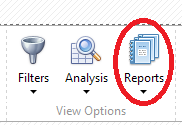 We are excited to introduce a new feature that was designed to simplify the way how you search/filter results. In the previous versions of TaxWorkFlow you were able to create reports manually by applying filters, sorting the columns of the grid and grouping the results by any column. Each time you wanted to do a report you had to perform the same operations again and again. With the new “Reports” feature, you will significantly save your time managing and applying these settings moving on.
We are excited to introduce a new feature that was designed to simplify the way how you search/filter results. In the previous versions of TaxWorkFlow you were able to create reports manually by applying filters, sorting the columns of the grid and grouping the results by any column. Each time you wanted to do a report you had to perform the same operations again and again. With the new “Reports” feature, you will significantly save your time managing and applying these settings moving on.
Reports work the following way. First, you prepare a necessary report manually. For example, you need to get a list of clients with 1040 return type and sorted by the date of the last update applied to the clients. You apply necessary filter, sort the list by “Client updated” column and the report is ready. To get this report in just a couple of clicks next time you need simply save this table as a report by clicking “Save current table as a repot” button:

Name the report to recognize it in future and add a description if necessary.
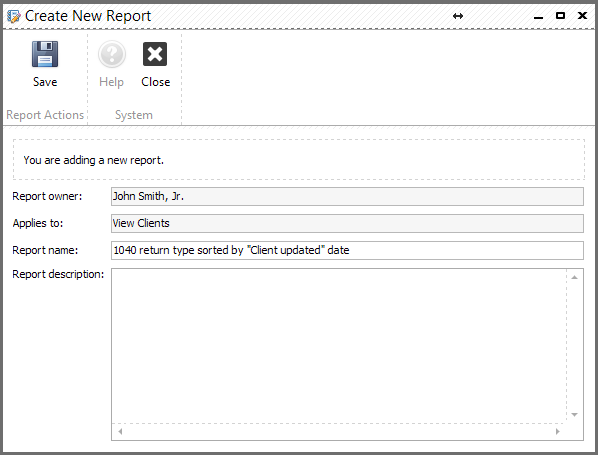
Next time you don’t need to apply filters or sort data manually. Just click “Reports” button and select previously saved report from the list and all settings will apply to the table automatically.

Reports are available not just for Clients View. You can create reports for referrals, tasks, tickets, exceptions.
All reports are personal for each user of the system but there is no need to create the same reports for every user separately. There is also a simple mechanism that allows users to share their reports with others. Also you can copy other users’ reports to your account. These operations, along with deleting and editing reports, are available from the “Reports Manager”.
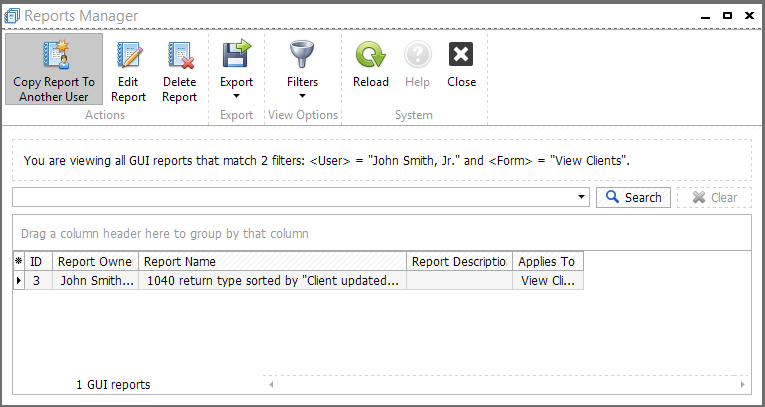
Now let’s look at a few examples of how “Reset Report” mechanism works assuming you have a grid without any report applied called “Initial Grid”:
| # | Sequencing | “Reset Report” Result |
| 1 | You applied a report to “Initial Grid” and clicked “Reset Report” | “Initial Grid” |
| 2 | You applied several reports to “Initial Grid” consistently and clicked “Reset Report” | “Initial Grid” |
| 3 | You saved “Initial Grid” as a report | “Reset Report” is disabled |
| 4 | You saved “Initial Grid” as a report and selected another report | “Initial Grid” |
